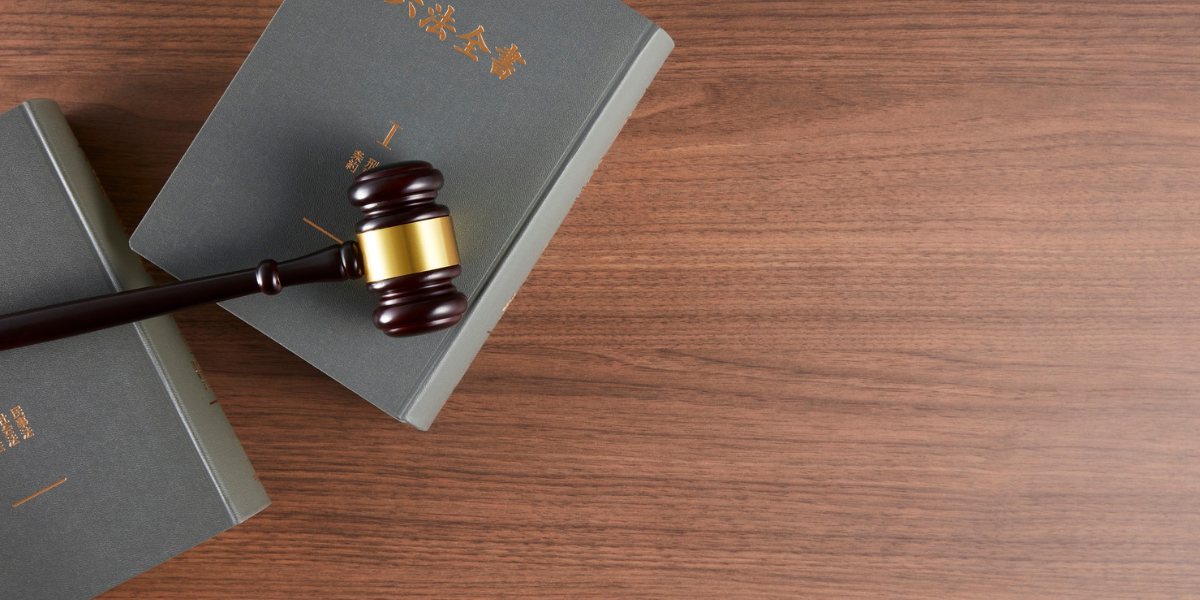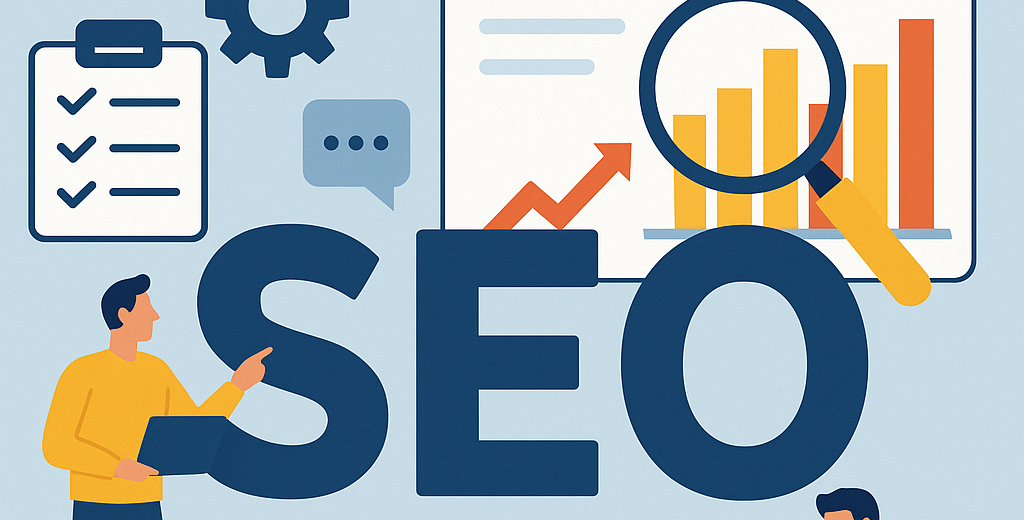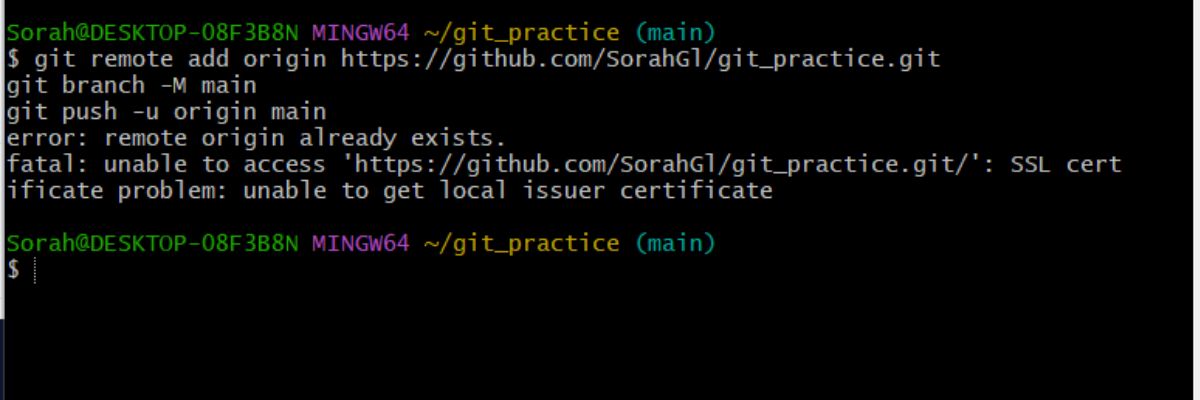Git is an essential tool for developers, enabling effective version control. However, users occasionally encounter errors, such as the “Remote Origin Already Exists” error. This message appears when attempting to add a remote origin to a Git repository that already has one configured. In this article, we’ll explore the causes of this error and provide step-by-step instructions on how to fix it.
Understanding the “Remote Origin Already Exists” Error
The “Remote Origin Already Exists” error occurs in Git when you try to add a remote repository with the same name (usually “origin”) that already exists in your local repository’s configuration. In simpler terms, you are attempting to set up a remote connection that has already been established. This is common when working on multiple projects or cloning repositories and trying to push changes to a new or different remote.
Causes of the “Remote Origin Already Exists” Error
Understanding why this error occurs can help prevent it in the future. Here are some common scenarios:
- Multiple Remote Repositories: When working with multiple remotes, you might accidentally try to add a remote that already exists.
- Cloning a Repository: After cloning a repository, you may attempt to add a remote origin, not realizing it was already configured during the cloning process.
- Repository Migration: Migrating a project to a new remote repository might lead to this error if you don’t remove the old remote origin first.
While the error is straightforward, the steps to resolve it vary depending on your needs.
Checking Existing Remotes
Before attempting any fixes, it’s crucial to check your existing remotes. This will help you understand the current configuration and decide the best course of action.
To list all configured remotes in your repository, use the following command:
git remote -vThis command will display all remotes along with their URLs. If “origin” is listed, it means a remote with this name is already configured. Knowing this allows you to decide whether to modify, remove, or keep the existing remote.
Fixing the “Remote Origin Already Exists” Error
Depending on your situation, there are different ways to resolve the “Remote Origin Already Exists” error. Here are the most common solutions:
1. Rename the Existing Remote
If you want to keep the existing remote but add another one, you can rename the current remote:
git remote rename origin old-originThis command changes the name of the remote from “origin” to “old-origin.” You can now add a new remote using the name “origin” without conflicts.
2. Remove the Existing Remote
If you no longer need the existing remote, you can remove it and add the new one:
- Remove the Remote: Use the following command to remove the existing remote:
git remote remove origin- Add the New Remote: After removing the old remote, you can add the new one:
git remote add origin <new-remote-url>This approach is useful if you’re migrating your repository to a new remote or if the old remote is no longer valid.
3. Set the Remote URL Directly
If you need to update the URL of the existing remote, you can do so directly without removing or renaming it:
git remote set-url origin <new-remote-url>This command updates the URL of the “origin” remote to the new value. This is useful if the remote’s URL has changed but you want to keep the name “origin.”
4. Force Adding a Remote
In some cases, you might want to force adding a remote, overwriting the existing configuration. While this approach is less common, it can be done using:
git remote add origin <new-remote-url> --forceThis command forces Git to add the remote, even if it already exists. Use this with caution, as it can overwrite existing configurations.
Preventing Future Errors
While the “Remote Origin Already Exists” error is easy to fix, it’s better to avoid it altogether. Here are some tips to prevent this issue:
- Check Remotes Regularly: Regularly review your configured remotes using
git remote -vto avoid conflicts. - Name Remotes Carefully: When working with multiple remotes, use descriptive names to avoid confusion.
- Document Repository Changes: If you frequently change remotes, keep a record of these changes to track your repository’s history.
Keeping Your Git Workflow Smooth
The “Remote Origin Already Exists” error is a common but easily resolvable issue in Git. By understanding its causes and following the steps outlined in this guide, you can quickly fix the error and get back to your development tasks. Regularly checking your remotes and keeping your repository configuration organized can help prevent this and other Git errors in the future.
For more information, visit Cloud Bees.